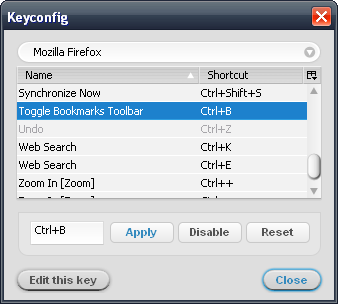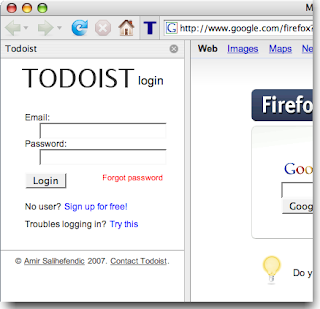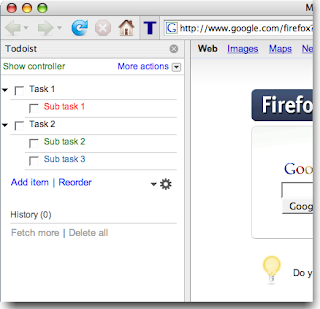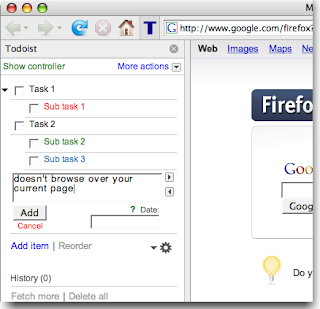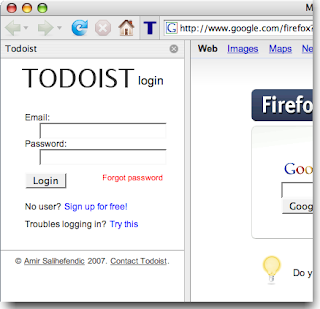 Note
Note: please see the latest
update.
I recently switched from Google Notebook to
Todoist for my to-do lists. I'd searched a while for a list manager that could do hierarchical tasks, and Todoist looks like the only one that does, at least for free. It does hierarchical projects too, in fact.
One hack I saw on their site described a way to load Todoist into Firefox's sidebar, basically by bookmarking a
simplified view of the site and checking "Load this bookmark in the sidebar." Nice!
My joy soon soured though, when I noticed that adding a task has the side-effect of loading the Todoist website into the main browser window, browsing over whatever site you already have in the current tab. Not so nice.
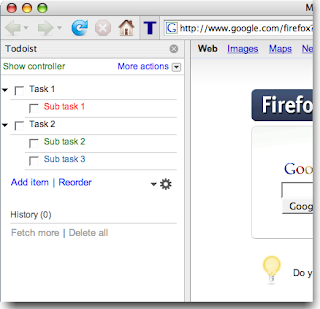
Plus, I don't like the fact the button to open the sidebar (really just a bookmark) doesn't toggle -- to close the sidebar, you have to mouse
all the way over to the sidebar's close button! Ridiculous! And though you can define a keyword for the bookmark which allows easy access through the address bar, there's no way to define a keyboard shortcut to hide the sidebar.
So, I put together a Firefox add-on which solves these problems, which I have creatively christened Todoist Sidebar.
Some perhaps non-obvious things to note:
- Left-click the toolbar button to toggle the Todoist sidebar.
- Middle-click the toolbar button to open Todoist in a new tab.
- The default keyboard shortcut is
Alt+Shift+2 on Windows and Linux, and Cmd+Shift+2 on the Mac.
- The keyboard shortcut can be customized by modifying the string values
todoist-sidebar.key and todoist-sidebar.modifiers in about:config, according to Mozilla's XUL:key specification. A Firefox restart is required for the changes to take effect. Setting either of these values to blank disables the keyboard shortcut.
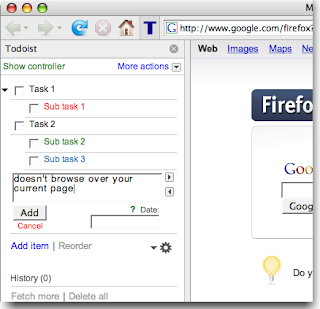
All of this will probably be moot once Google continues their world conquest by rolling out their Calendar tasks implementation. But hey, it will be fun while it lasts...
Right now the add-on is hosted in the
Firefox add-on sandbox.
10/15/08 update: Okay, Amir, the creator of Todoist, contacted me a bit ago all the way from Denmark to collaborate on the Todoist Sidebar, and he has updated it and now maintains it on the Todoist website! He blogged about it at
http://amix.dk/blog/viewEntry/19333. Please go there to install. Woohoo!
5/15/08 update: Hm, it seems to still exhibit the naughty toggle behavior described in the comments on initial install. Restarting Firefox makes the problem go away. I'll look into this at some point. Lame!
4/28/08 update: Version 1.0.2 fixes the previously mentioned bug where any key press triggers the sidebar. Also the default key accelerator is now
Alt+Shift+2 for Windows and Linux, and
Cmd+Shift+2 for the Mac.
4/26/08 update: Please note that currently there is a bug with the default installation where every key press toggles the sidebar (see comments). This is due to my incorrectly implementing the default shortcut key. Also, the intended default is a bit problematic because it tends to interfere with the Tools menu accelerator.
I plan to change the default to
Alt+Shift+2 (
Cmd+Shift+2 on the Mac) when I get the chance. In the meantime, you can do this yourself by setting
todoist-sidebar.key to "
2" and
todoist-sidebar.modifiers to "
alt shift" for Windows/Linux or "
accel shift" for the Mac in
about:config.
4/24/08 update: Please note that some users are experiencing behavior where every key they type (or some subset) toggles the sidebar (see comments). This may possibly be remedied by fiddling with the
todoist-sidebar.modifiers setting in
about:config. Please be patient and I'll look into this shortly.